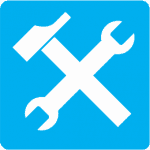Provisioning Assistance
Provisioning Assistance
Installing your Bonder should be very simple if you follow the instructions (Service ID Form) included with your device when delivered. If you run into problems, choose your device below and review the process and diagrams to ensure you are installing it correctly. Alternatively, please download the Getting Started Guide – there’s a bunch of information about how to set up your bonder as well as contacting support
If all else fails, please contact us through the Support Centre option below.
Download the Installation Guide or Getting Started Guides below to assist you in connecting the Bonder and use it in conjunction with your Service ID Form to ensure all your settings are correct.
In some instances, Fusion staff will ship a DEFAULT Bonder (a Bonder that has no associated Bond Profile – ‘blank’ if you will).
It will up to you to download the configuration to the bonder.
Click the button below for methods to perform this action.
NOTE: This will only work on a DEFAULT bonder.

Fusion Bonded Premium
If your Bonder looks like the one pictured above, choose this option to review the provisioning and installation process.

Fusion nanoBonder/nanoBonder Lite/Mini Bonder
If your Bonder looks like the one pictured above (or is a Mini Bonder like the one pictured right), choose this option to review the provisioning and installation process.

Fusion Bonded Hybrid
If your Bonder (nano or Mini (pictured)) is being used for a Bonded Hybrid service, choose this option to review the provisioning and installation process.
Support
If you are still having problems provisioning or installing your bonder, please lodge a Support Ticket through the Support Centre page (or through the Client Portal).